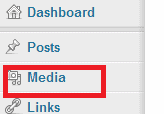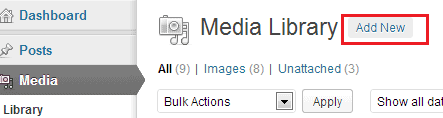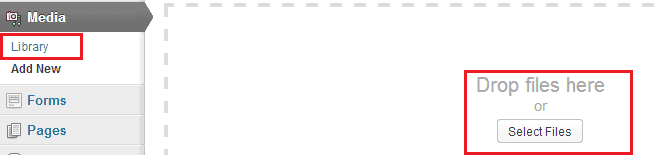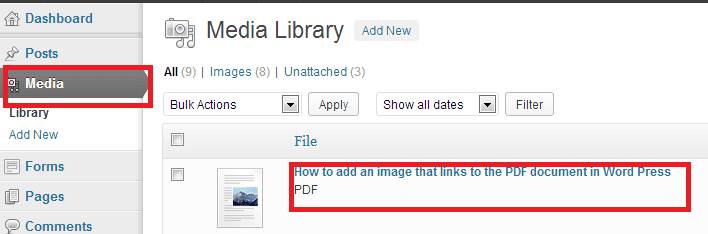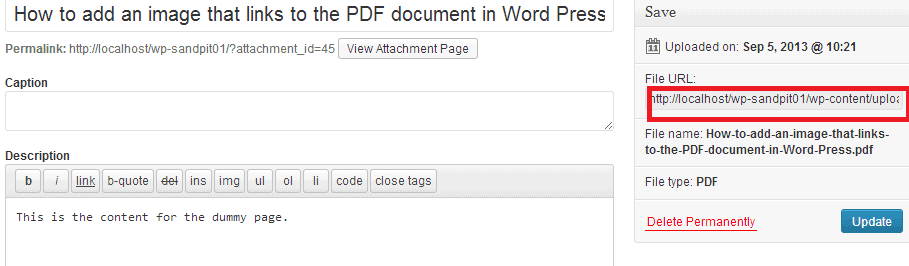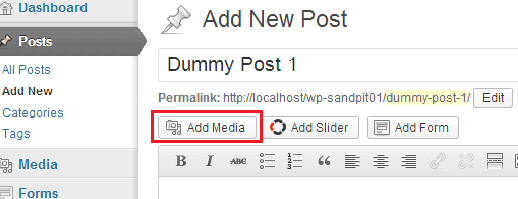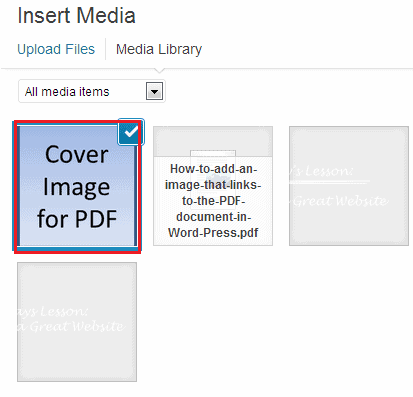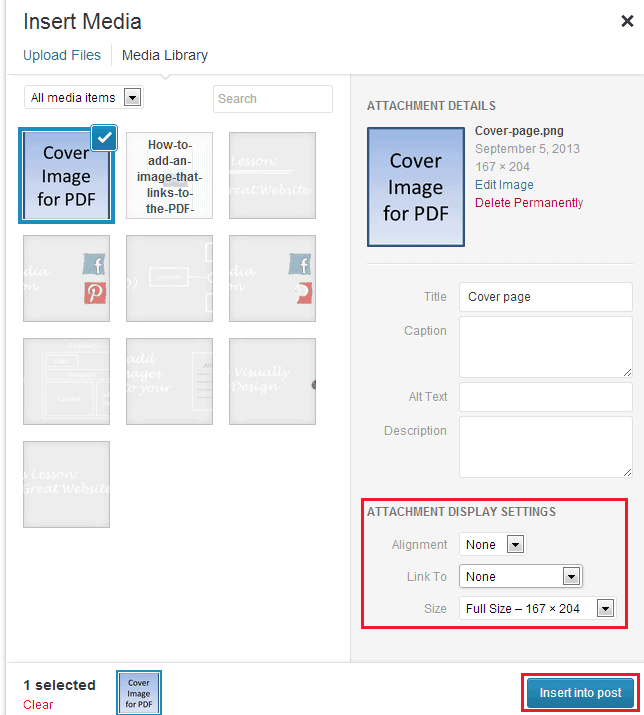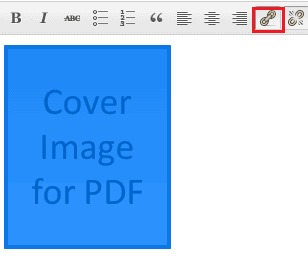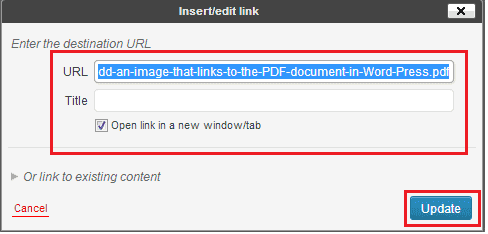How to add an image that links to the PDF document in WordPress
Do you want to add a cover to your pdf file uploads in WordPress?
Below is the step-by-step guide to add a cover image that links to a PDF document in Word Press.
Step 1 – Log in to word press admin
Log in to www.yourdomainname.com.au/wp-admin
Step 2 – Navigate to media section
Step 3 – Upload the image in the media library
Select files to choose a file from your computer to upload.
Step 4 – Click on to the PDF article in the Media Library
Step 5 – Copy the URL for the image
Step 6 – Navigate to post section, click on add new
Step 7 – Click on the Add media icon found directly above your editor
Step 8 – Locate your file from the media library and click on it once
Step 9 – Select ‘None’ under Attachment Display Settings and click the ‘Insert into Post’ button
Step 10 – Select the image from the editor and click on the ‘link’ icon
Step 11 – Paste the URL that you have copied in Step 5 and click the ‘open link in a new window/tab’ and then click update
Step 12 – Test the page
Click on view post. If everything went well, your page will look like this.
Click on the cover page to view the PDF document.